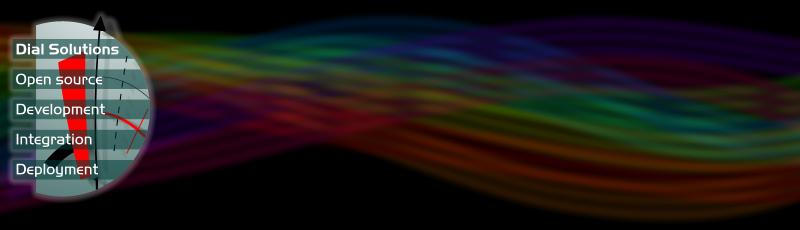My World 3 Frequently Asked Questions

- What is new about My World 3?
- Can I use my old My World screens in My World 3?
- Can I make my own screens?
- Can I use My World 3 over a network?
- Are there any upgrades available?
- I've forgotten the editor password, can you tell me what it is?
- Why doesn't my old version of the software work on our new XP machines?
- I can't get the menu bar to appear. What should I do?
What is new about My World 3? ^
- has improved use of sound
- screens can include animations
- can include multiple line text
- includes its own editor, making it easy to create and edit new screens
- accepts more filetypes, including .bmp, .gif, .wav, .jpg
- frame types can be edited and customised
- is 32 bit software and network friendly
- has a progammable script language
Can I use my old My World screens in My World 3? ^
Yes.
- Screens from older versions (Acorn or PC) will automatically be converted to the new My World 3 format on loading into My World 3
- They will then run as normal
- Important Note If you save a screen from an older version, it will no longer run in that version, only in My World 3.
- You are advised to first make copies of your older screens if you wish to continue to use an older version
Can I make my own screens? ^
Yes.
The built in Editor makes it easy to do this. See the Editor section of the manual for details.
Can I use My World 3 over a network? ^
Yes.
- My World 3 screens and software can be used over a network.
- On saving, the screen and all its resources (popups, links etc.) are stored in a single file.
- Screens can therefore be saved in individual pupils' personal directories and maintain their functionality.
Are there any upgrades available? ^
Yes
Existing My World 3 users can upgrade to the latest version by downloading a patch from the downloads page.
I've forgotten the editor password, can you tell me what it is? ^
Unless you have changed it to something else, the password is MW3 (all upper case)
Why doesn't my old version of the software work on our new XP machines? ^
My World 3 was originally launched before Windows XP. Microsoft made some changes to registry permissions in XP, and the My World software was altered to cope with this. Consequently, early versions of the My World software might run ok on XP for an administrator but not for an ordinary user.
The problem is easy to fix, by downloading and running the upgrade patch from the downloads page.
Note that users of the older 'My World for Windows' software who are having problems with XP can purchase an upgrade to My World 3.
I can't get the menu bar to appear. What should I do? ^
When My World 3 runs in full screen mode, the menu bar is hidden from view. Pressing the <Alt> key will make it appear, and <Ctrl>F will bring My World 3 out of full screen mode entirely.