|
My World 3 for Windows TM |
 |
|
My World 3 for Windows TM |
 |
You can also add a resource to the screen by clicking on the Frame menu and selecting New.
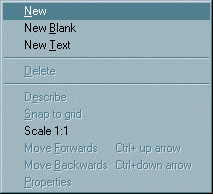
A dialogue box opens. This allows you to move to any directory (such as Resources in the My World 3 directory), select a resource then click Open.
The resource will appear on the screen, surrounded by a red border as it is now the selected resource. Double-click on it to set the frame type.
You can also add resources from the Resources viewer. Select Resources from the View men. If the resource is already stored in the My World file, you can drag its icon into the main screen. The resource appears there.
You can also use the Resources viewer to store resources to be added to the screen later. Drag file icons from directory viewers (eg the Resources directory inside the My World 3 directory) into the viewer.
If they are to be used in one screen only, drag them to that screens icon. If they are to be shared by several screens, drag them to the Shared directory.
NB also see the section on editing frames.
Arranging resources
In the editor, you can move resources by clicking on them then dragging them.