|
My World 3 for Windows TM |
 |
|
My World 3 for Windows TM |
 |
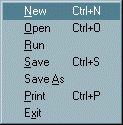
A blank screen opens.
Double click anywhere on the screen area. A Frame Properties dialogue box appears.
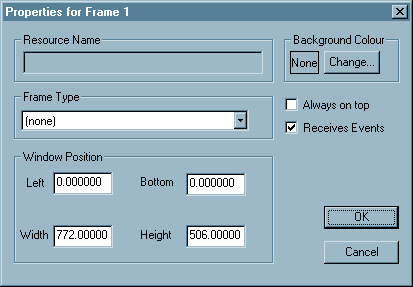
Frame Properties dialogue boxes are used to control the behaviour of all the resources (text, images, animations etc.) that you add to your screen.
Frame 1, the backdrop, which you have just clicked on almost always needs to be set to be a Dropzone, ie to allow other objects to be placed on top of it in browser mode. By default, the backdrop is transparent. See the note on Receives events below.
Click on the menu arrow in the Frame Type box and look down the list for Dropzone. Click on it, then click OK.
(For more details of frame types see the separate entry on the Menu screen).
Note the Always on top and Receives events tickboxes.
Always on top is normally used for buttons (text, bin, rotate, scale etc.) so that when you drag a resource to them the buttons remain visible, making it easy to correctly position the mouse pointer over the button itself.