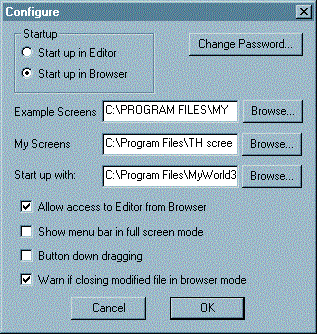Unlike previous versions, My World 3 has its own editor.
If your copy of My World starts up in browser-only mode, you will need to access Configure in the Options menu to gain access to the editor.
Enter the password (by default this is MW3 (case sensitive)). A Configure dialogue box opens.
This allows you to configure the program:
- 1)You can configure the Example screens and My Screens directories from this dialogue box.
- Example screens - normally the directory containing the example screens shipped with My World 3.
- My screens can be configured to point at the user's own work space.
- 2) Start up with allows you to choose which screen or directory will be opened when you run My World 3.
- 3) For access to the Editor click the Allow access to Editor from Browser. (To restrict access to the browser only, untick the box).
- The Editor option is now available from the Options menu.
- To return to browser mode, select Run from the File menu.
- Click on the Options menu again. You will see that Editor mode is no longer greyed out. Click on this option. The menus at the top of the screen change.
Menu Next Contents