|
My World 3 for Windows TM |
 |
|
My World 3 for Windows TM |
 |
You now need to make the Dropzone1.mwb file accessible to the main screen.
To do this, select Resources from the View menu. A resource viewer opens:
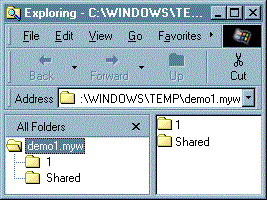
The viewer shows screen 1 (the main screen) and a Shared directory, which all My World 3 files have.
You can now drag the Dropzone1.mwb file into the screen 1 area of the viewer (ie on the icon labelled 1) from the Mwb files window.
Double click on the backdrop of the main screen. Go to the top of the Frame Types menu and find
PATHSCREEN$+Dropzone1.mwb. Click on this, then on OK.
Save the screen then select File -> Run